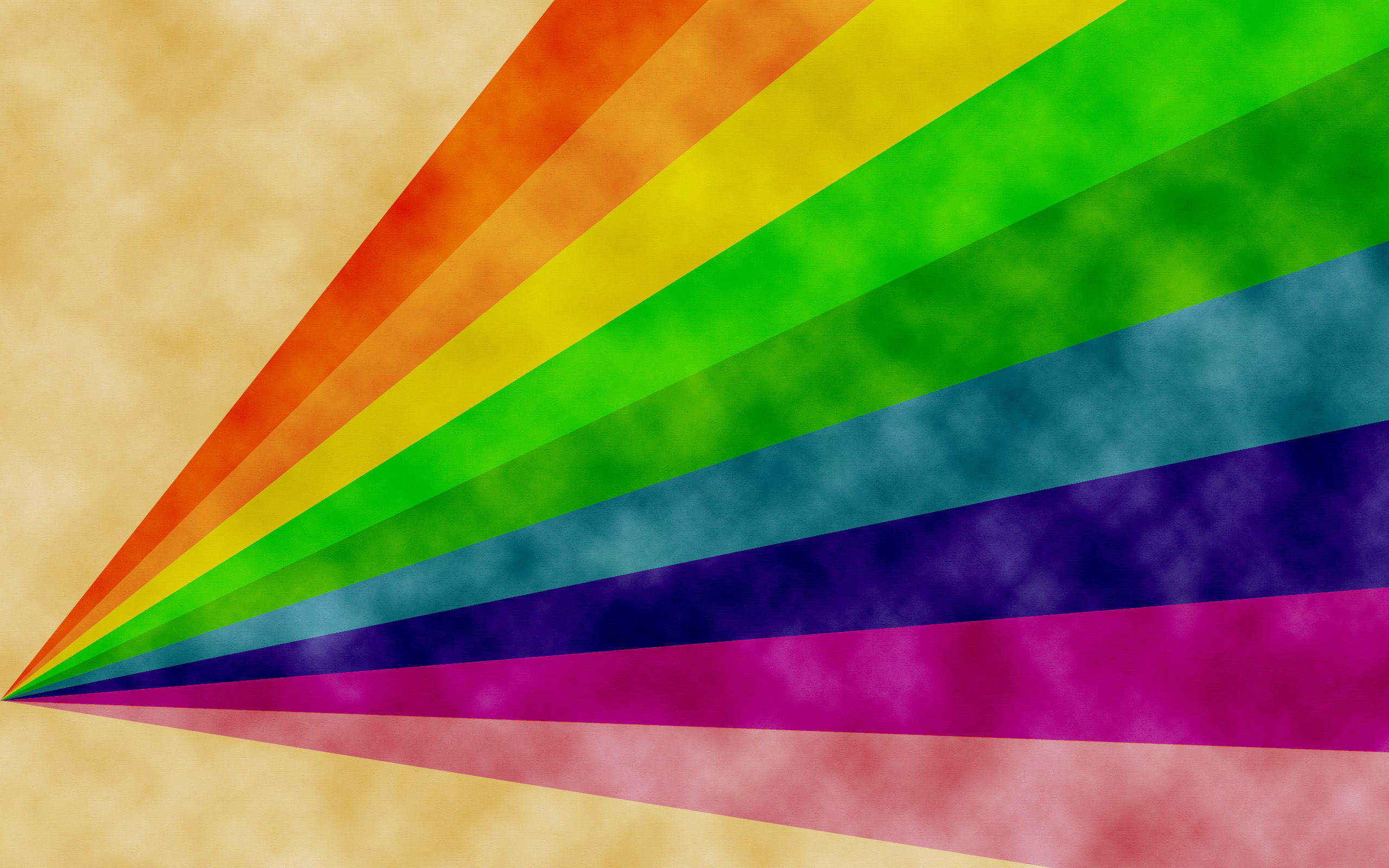Teams
Microsoft Teams is a team collaboration system that is part of Office 365. It's really useful for communication, collaboration, planning and project development with colleagues across the university.
Training
If you need Teams training, please self-enrol and complete online training on Blackboard:
- Go to the IT Applications and Development Training Organisation
- Click on Teams Training in the menu
- Watch the Online Training Videos
Guidance
Guidance Documents
- Guided Tour of Teams (PDF)
- Online meetings with Teams (PDF)
- Successful Online Meetings (PDF)
- Language Support in Teams (PDF)
- Remote Desktop for Teams (PDF)
- Introduction to Microsoft Teams (PDF)
- Microsoft Teams training exercises (PDF)
Word / PowerPoint
- Guided Tour of Teams (DOCX)
- Online meetings with Teams (DOCX)
- Successful Online Meetings (DOCX)
- Language Support in Teams (DOCX)
- Remote Desktop for Teams (DOCX)
- Introduction to Microsoft Teams (PPT)
- Microsoft Teams training exercises (DOCX)
There are also FAQs about Teams available.
Useful Links
More information about Teams is available on Microsoft's website:
- Microsoft Teams support
- Using Microsoft 365 across your team
- Collaborate from anywhere using Office 365
- Instructor-led training for Microsoft Teams
- Making the transition to remote learning
Online Meeting Backgrounds
It's possible to add your own meeting background image to Teams. Your image will need to be at least 1920 x 1080px and needs to be placed in a very specific location:
This PC > Local Disk (C:) > Users > [your username] > AppData > Roaming > Microsoft > Teams > Backgrounds > Uploads
Make sure you only use images that are owned by you or the university, or are copyright free.
Try it out:
If you'd like to use this rainbow background, right click on the image and choose 'save image as' from the menu that appears. Once you've saved it move it into the folder noted above. In your next online meeting you'll be able to select one of the default images, or this new one as your background image.